|
I just put together a FB Page for Trina Eliza Designs. Come join me on Facebook.
1 Comment
If you have been to my website before, you might have noticed some changes. I updated my logo and website with a whole new look, including different colors and typeface. I am retiring my blue face girl. She has served me well, but I'm taking my business to a whole new level. In the gallery below, I have included my brand identity: Online Ad, Car Magnet, & Business Card. I'm very excited about the new changes for Trina Eliza Designs!
On Friday, May 29th, Always Something Thrift Store was robbed of over $4000! Since so much money was stolen, they can not afford the operation costs.
Despite these unfortunate events, the thrift store will continue to push forward and help people, but they need your support to undo the damage. Please help Always Something get back on its feet! Whether you can give a dollar or ten or a hundred, anything would make a big difference! A GoFundMe page was setup. Any donation, no matter how big or small, is greatly appreciated! A little about the thrift store: Always Something is a non-profit located in Everett, Washington and they depend on volunteers and donations to keep the store going. All proceeds go to benefit local charities: Salt of the Earth Food Bank, Kids Dream Clothing Drive & Kiera Cares (Both Sponsored by There's Always Something), Wanda Jankelson Foundation for Healthcare & Research & the Marsha Rivkin Center for Ovarian Cancer Research. Many changes have happened to Trina Eliza Designs. Since a new year will soon be approaching, I decided to give my website a little makeover.
Recently, a brand new photography section has been added to Trina Eliza Designs. The photos were taken over a course of one year in Washington State and Las Vegas. Since I'm a recent transplant to Washington, I have very much enjoyed going on mini-road trips with my family and exploring this beautiful state with my camera. I hope you enjoy the photos! Happy New Year! The Mount Baker Boy Scout Council in Everett, Washington is a valuable organization that helps boys achieve personal growth through community service and fundraising. One of their fundraisers is the Mount Baker Popcorn Sales. This new badge will be given to all Boy Scout Units who raise over $1,000 in popcorn sales.
"The goal of the popcorn sale is to raise funds needed to help Units fund their Scouting year and to support their local Scouting programs. The Popcorn sale can also be an extremely important financial resource for families." - Mount Baker Website To learn more, please visit: http://mountbakerbsa.org/giving/popcorn/index.html It was a very enjoyable experience creating the popcorn badge. This was my first time designing something that would later be embroidered on a patch. It was a challenging experience, but I learned a lot! Below are the steps I took to create the badge. As I explained in a previous blog post, all projects begin with many sketches! I'm happy to announce that my logo design for the Washington Rental Owners Association has been accepted and is now featured on their website. Click here to visit WROA. I just completed some new signage for Always Something Thrift Store. This was a fun project to do because I got to hand paint the signs. Since we are a non-profit thrift store, we had a budget that did not include going to a professional printer. I had to think of a way of creating signage that used clear, but bold typography.
With the use of a home printer, masking tape, a pencil, a pair of scissors, a paintbrush and paint, I discovered you can make professional looking signs without the cost of going to a printer. As for the signs, they were donated to us from a local real estate company. Below is a gallery of the finished signs and the process I used to paint them. Exploring why it's OK to be proud of your earlier Photoshop projects, |
Author
Katrina Christoffersen Archives
December 2015
Categories
All
|
|

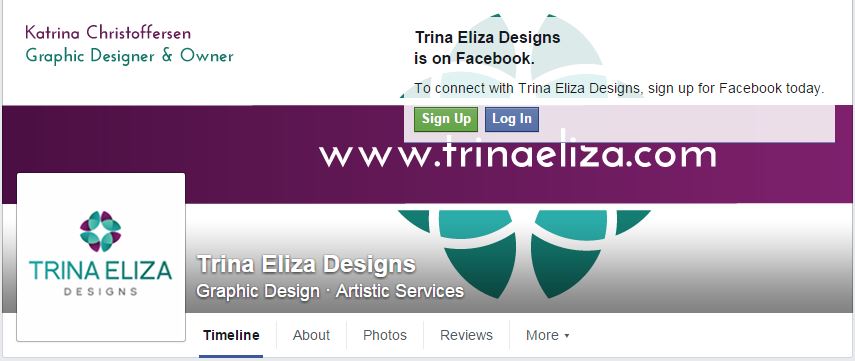


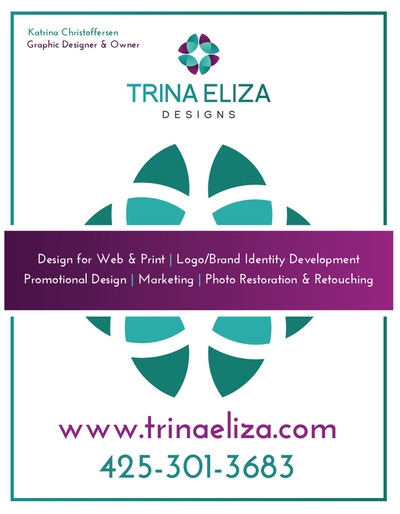





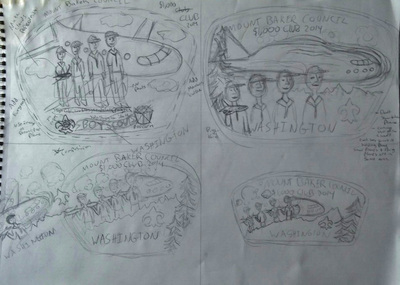



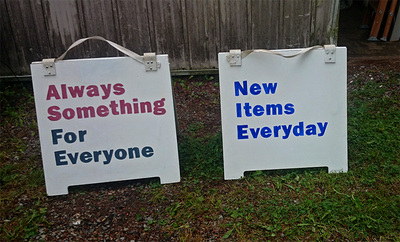
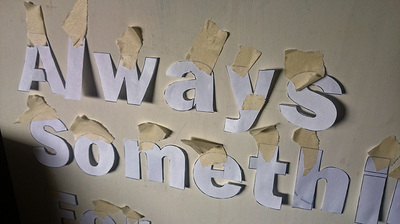
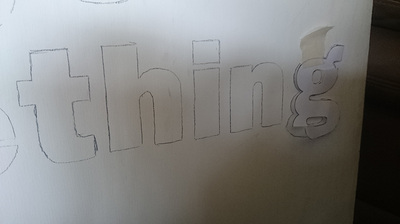
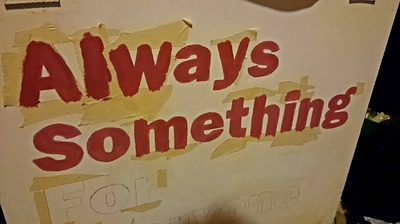
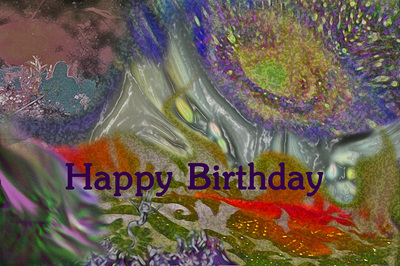

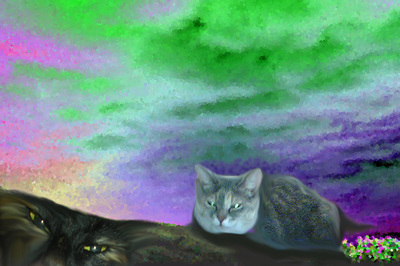

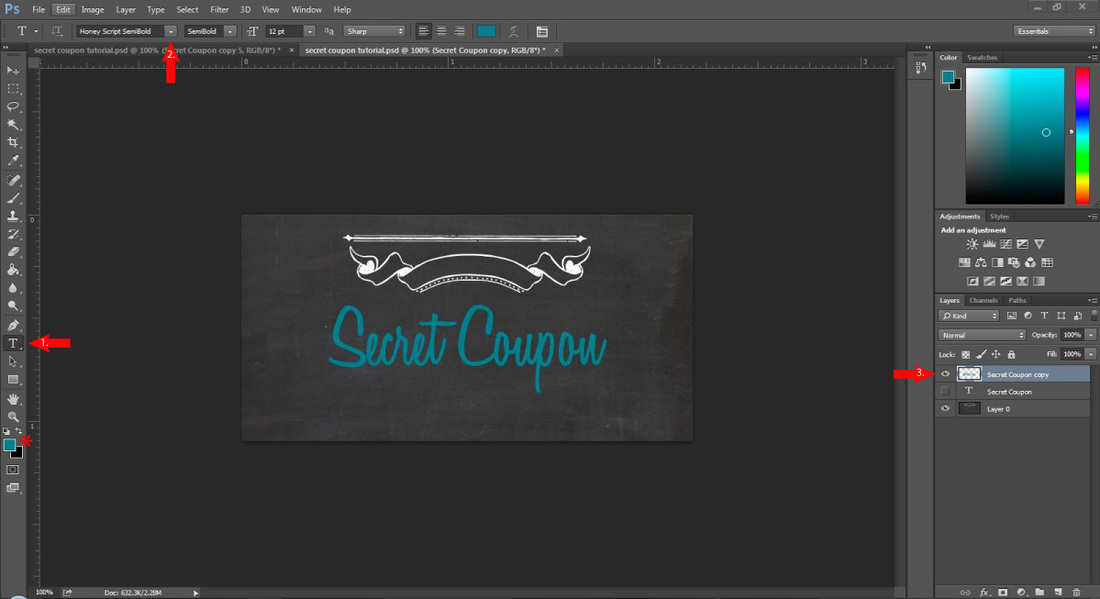
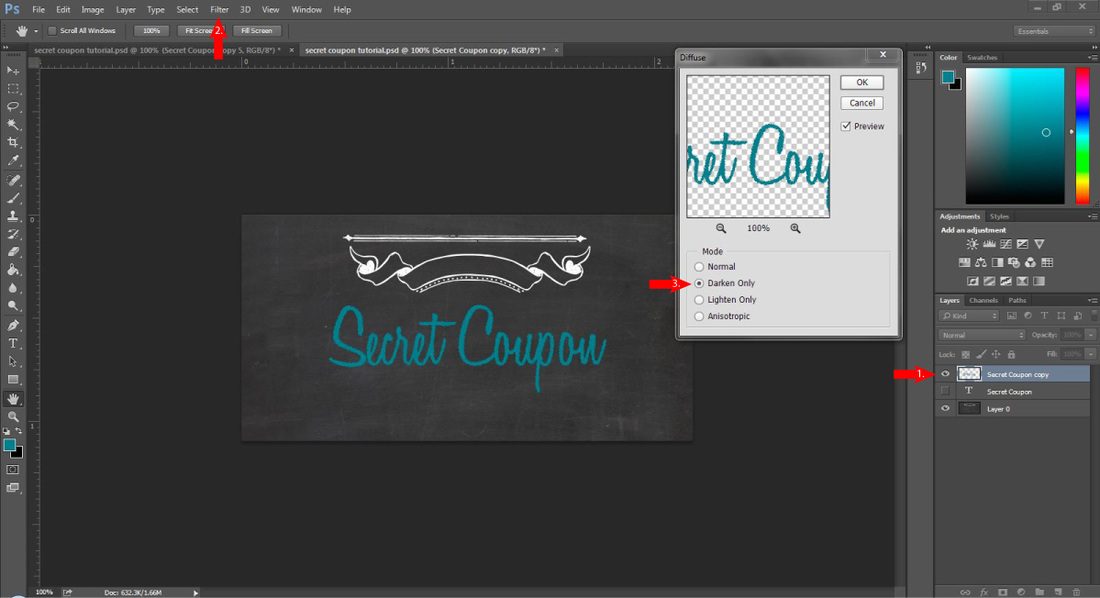
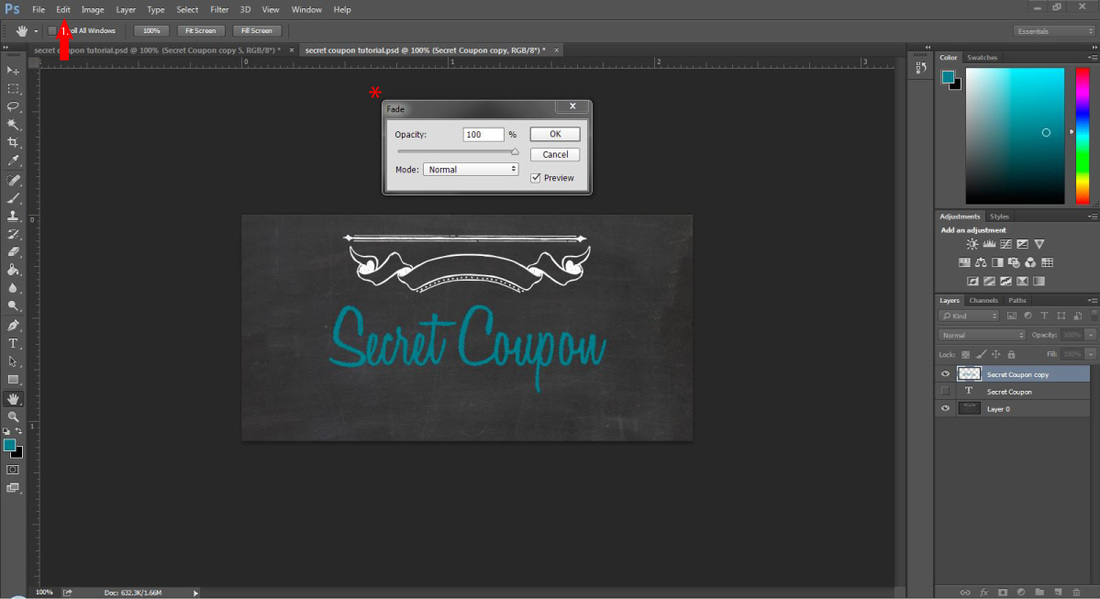
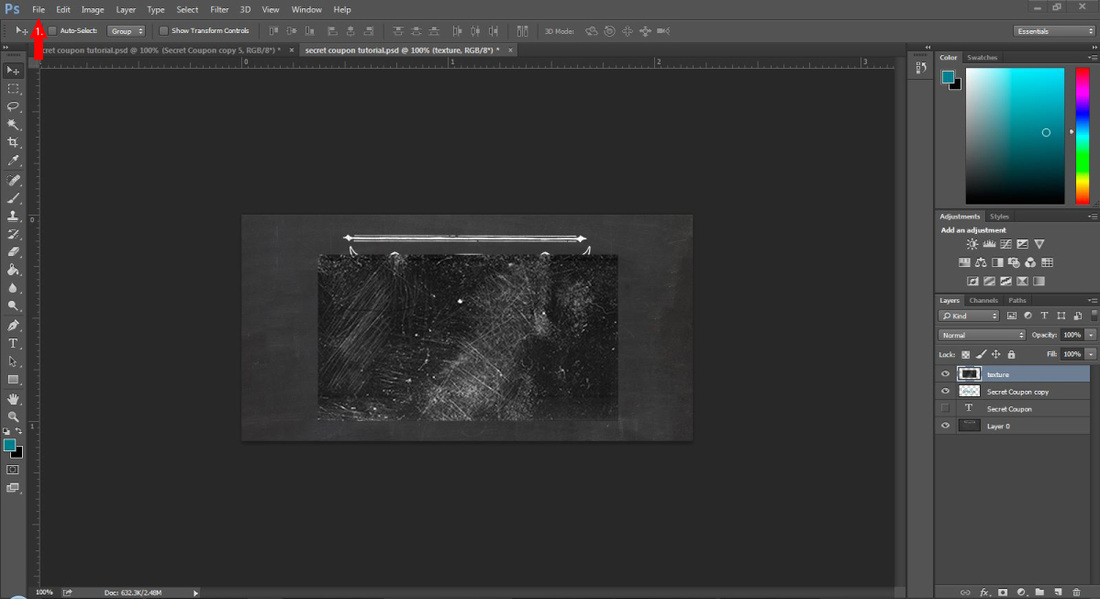
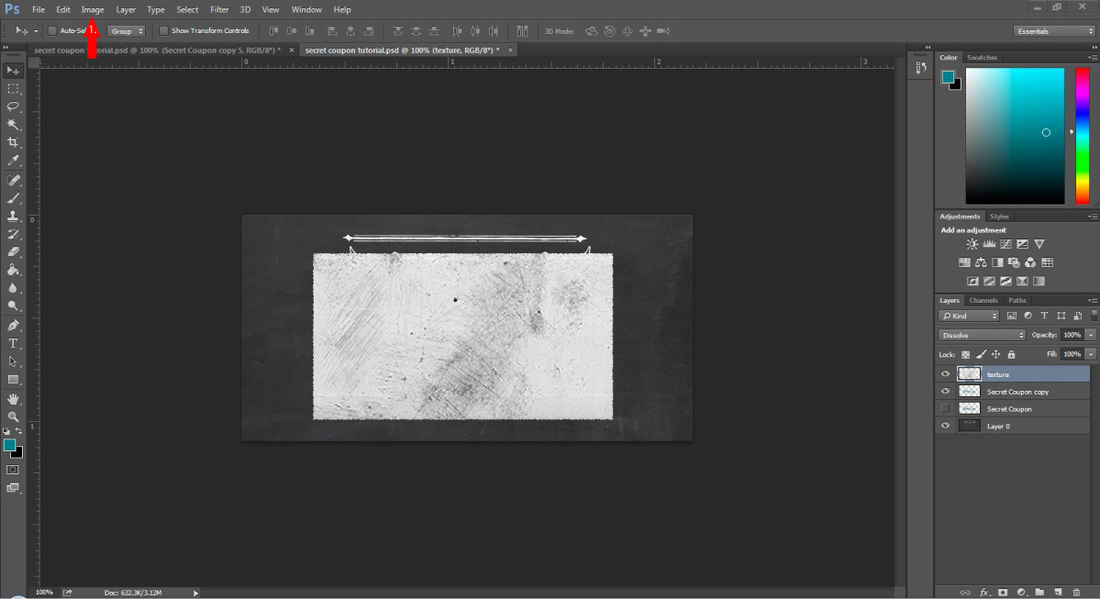
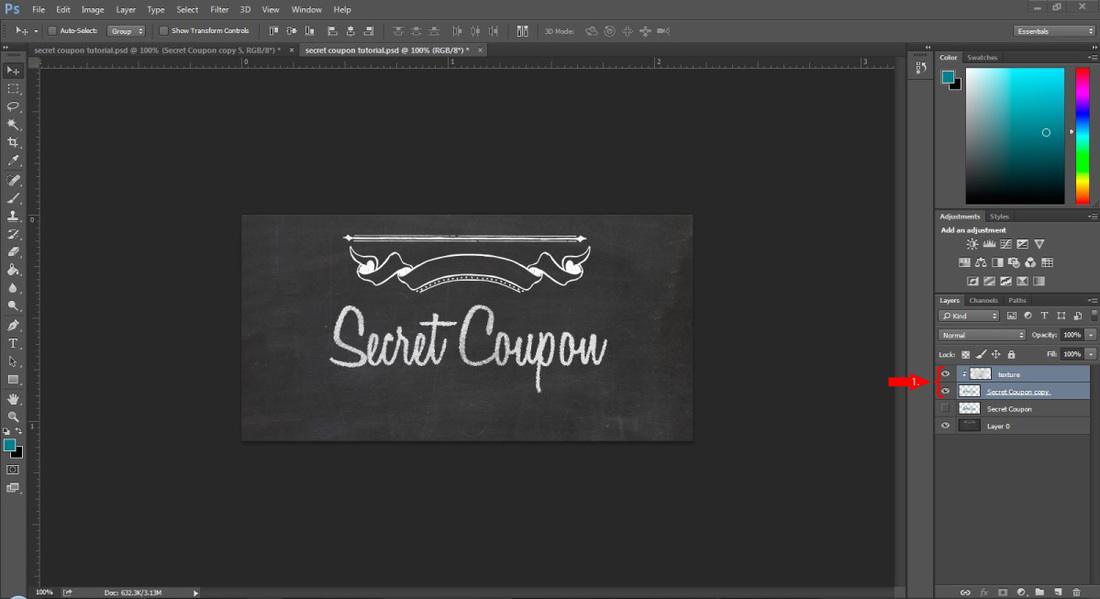
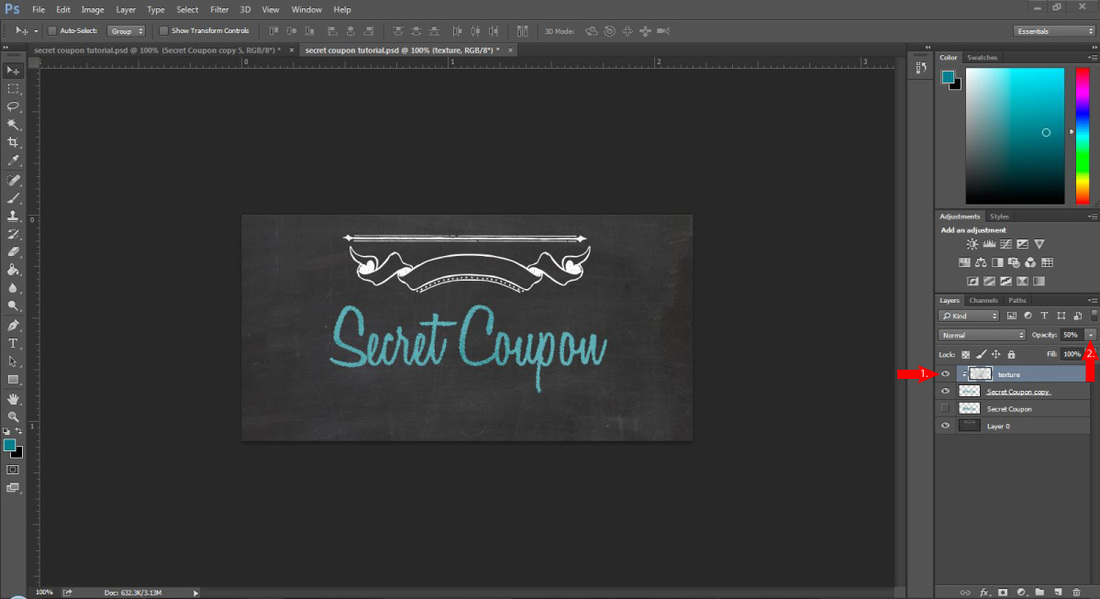
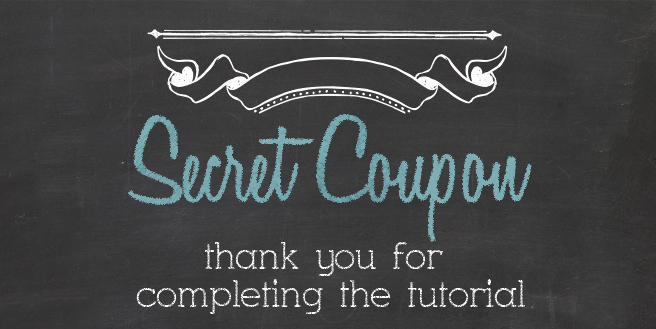

 RSS Feed
RSS Feed