| Click on Flyer to view larger size | The Washington Rental Owners Association will be hosting their 1st Annual Vendor Fair on September 12 in Everett, WA. This is a great opportunity for businesses to connect with their community! The Vendor Fair also provides an excellent route for anyone wanting to learn more about the housing and rental industry. The Fair will present a platform for a wide-variety of speakers to discuss topics related to their profession (see flyer for details). In addition to the speakers, there will be vendors operating booths, myself included. So stop by and say hello. The Vendor Fair is open to the public. |
|
1 Comment
Fairly recently, I completed a design project for one of my clients, SPARK Behavioral Associates. This project consisted of a new logo and a business card. To achieve the blue spark graphic for the logo, I turned to my old trusty rotate tool. In the tutorial below, I provided the steps I took to evenly rotate objects around a circle.
After selecting Copy, an exact duplicate of the beam will appear right next to the original one.
Spark Behavioral Associates is a Washington-based behavioral consulting and training company. They work primarily with educators and school districts--and ultimately individual client engagement. Their field involves the scientific study of principles of learning and behavior. Their mission is to help a child, family & community in playing a part in creating a change that positively impact the child's life.
I worked with Spark Behavioral Associates to create a logo and business card for their company. After learning more about my clients and their mission to help children, I wanted to create an image that is personable, friendly & casual, but professional at the same time. Both the clients and I felt that the chosen font and custom-designed graphic conveys that image. |
Author
Katrina Christoffersen Archives
December 2015
Categories
All
|

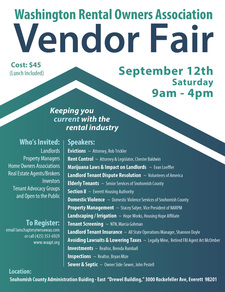
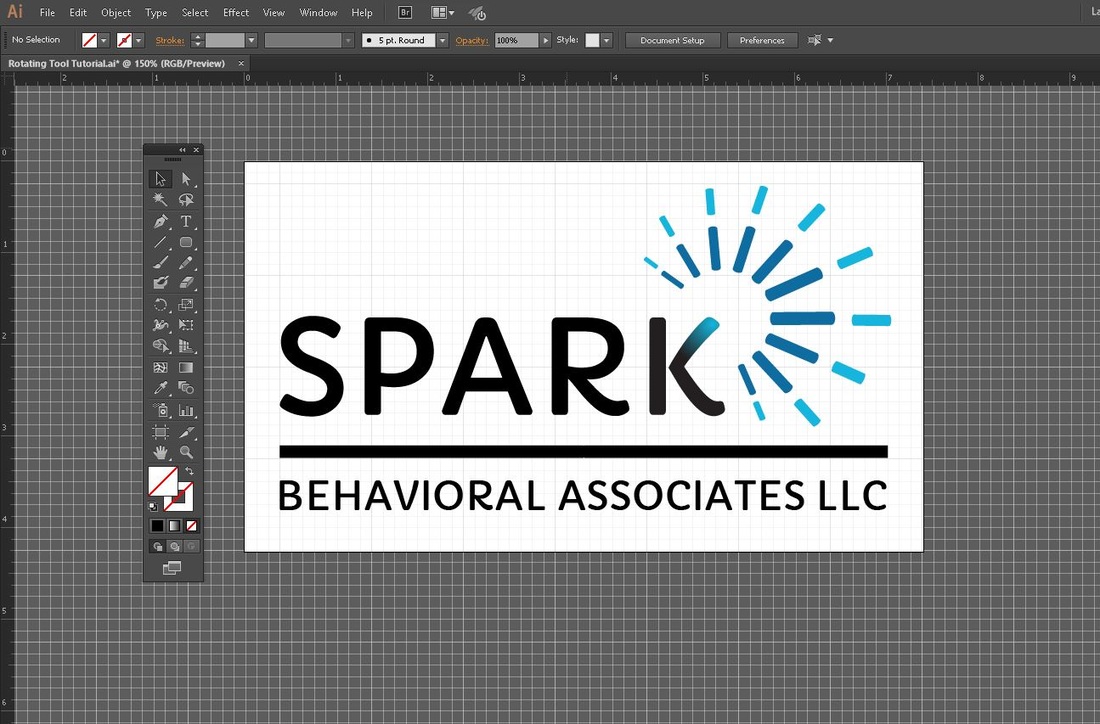
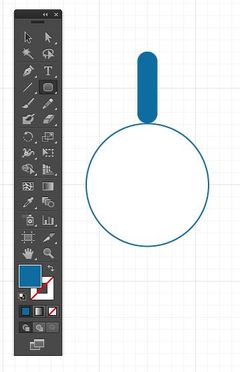


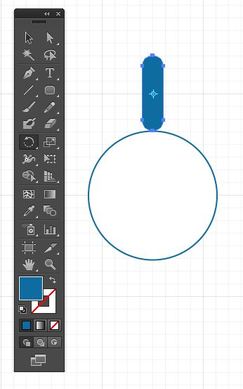

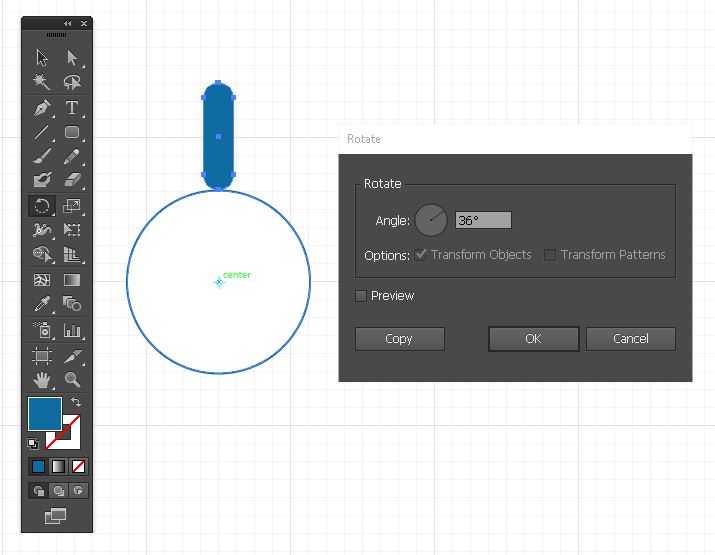
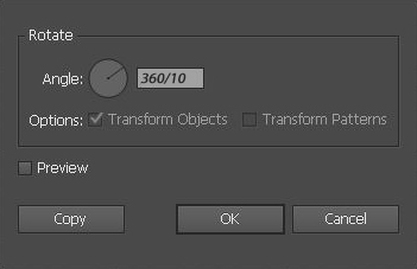
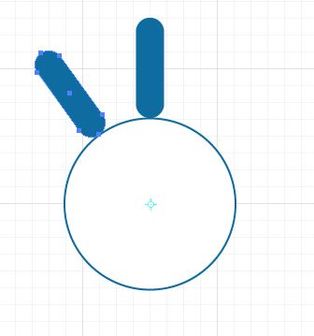
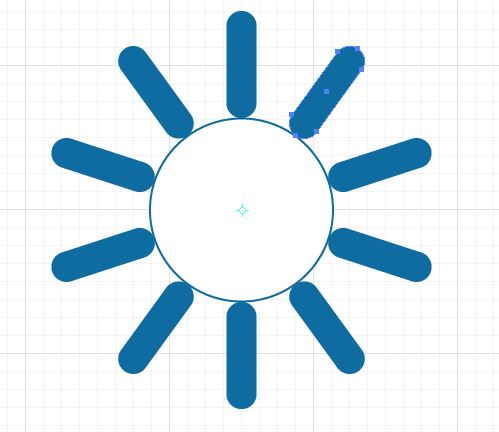

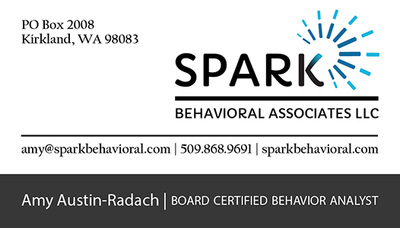
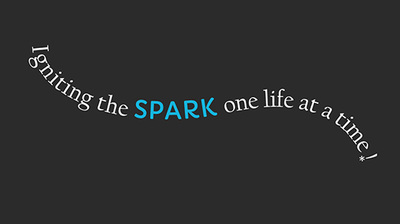

 RSS Feed
RSS Feed